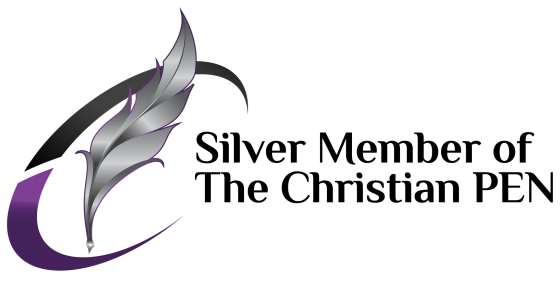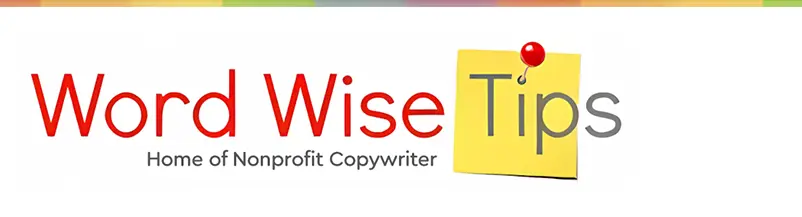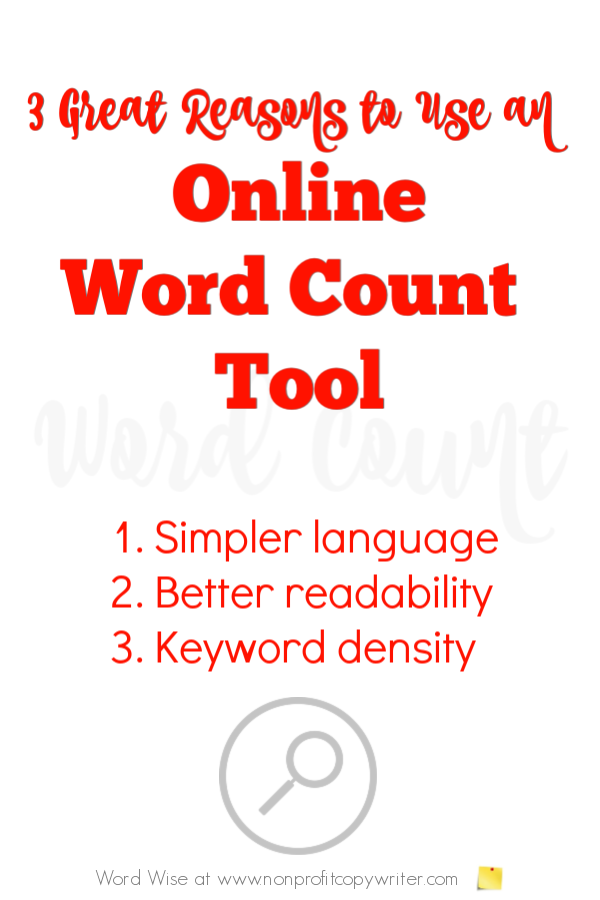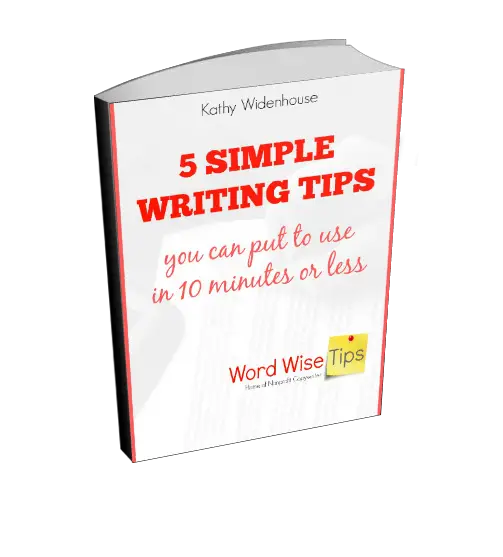Save Time: Get 5 Simple Writing Tips
you can put to use in 10 minutes
3 Great Reasons to Use an Online Word Count Tool
Award-winning writer Kathy Widenhouse has helped hundreds of nonprofits and writers produce successful content , with 750K+ views for her writing tutorials. She is the author of 9 books. See more of Kathy’s content here.
Updated 4.15.25
Why use an online word count tool? Especially when Microsoft Word, Google Docs, Apple Pages offer a built-in word count function.
These built-ins are mighty easy to use.
You just click on that word count number on your document’s lower left bar or in Tools or Review at the top. Basic word count statistics pop up including the number of pages, number of words, number of characters (no spaces), number of characters (with spaces), number of paragraphs, and number of lines in your document.
And if you enable your device’s Spelling and Grammar check, you can get additional readability stats, including a Flesch-Kincaid reading level score.
All of this is very useful when a project has a word count limit.
But putting aside convenience, I’ve found other reasons to use a more robust word count tool.
3 Great Reasons to Use an Online Word Count Tool
I decided to test a published post from my website to see if there was anything I missed by not using an online word count tool in the self-editing process.
What I found surprised me.
I found that these tools can help me simplify my content, improve its readability, and make it as appealing as possible to search engines with appropriate keywords. At no cost! That's right ... F-R-E-E.
1. Simpler Language
Online tools give me more information about the words in my text: the number of short words (< 3 letters), long words (>7 letters), average word length, average sentence length, and number of difficult words. I use this valuable information to replace difficult, long words and change sentence length to simplify the content.
2. Better Readability
Built-in software reported that my blog post ranked at a 5.1 grade reading level on the Flesch-Kincaid scale – that’s a reading level of Grade 5, Month 1. It’s a good score when shooting for a maximum Grade 8 for online writing.
But wait. Other online word count tools showed the text’s readability at 7.7 (Dale-Chall), 7.4 (Gunning Fog), and 8.4 (Automated Readability). Those numbers drive me back to my text to see if I can streamline the syntax to make it easier to read. Self-checks like this allow me to self-edit more thoroughly.
3. Keyword Density
Online word count tools count and list top keywords in the selection. This allows me to see which keywords I used in the text, how often I used them, and how to correct my content to include certain words more and eliminate ones that are too repetitive.
3 Online Word Count Tools
Below I’ve listed just three of the are dozens of online word count tools you can use – for free.
Just go to the app, copy and paste your text into the text box, and the application returns its results right away.
- Word Count Tools: My fave. It counts words, characters, the number of characters without spaces, syllables, monosyllabic words, polysyllabic words, sentences, paragraphs, unique words, short words, long words. The tool also provides reading time, speaking time, and calculates your text’s readability using 5 different readability index ratings (including Flesch-Kincaid). And it gives you a list of the selections top ten 1-word, 2-word, and 3-word keywords and their frequency.
- Word Count Tool: This app counts the number of words, number of unique words, characters, characters per word, sentences, and an overall readability grade level. You also get a list of the number of times each word appears in your text.
- Word Counter: Use this app to count words, characters, and pages. It displays the top 10 keywords and keyword density of whatever you’re writing. It’s helpful when you’re doing SEO work.
More Self-Editing Writing Tips
Write Simply: Avoid 3 obstacles that keep you from being readable ...
Want Clear Writing? Make It Short ...
Write First, Edit Later: Stop Editing While Writing With These Tips ...
Avoid Jargon in Your Content So Outsiders Feel Like Insiders ...
Self-Editing: How to Conduct a Readability Check ...
Self-Editing: Swap Out These 7 Overused Writing Words ...
Self-Editing: Weed out weasel words for stronger writing ...
Self-Editing Tip: Start a sentence with the subject, not extra words ...
Self-Editing: 3 Simple Tips for Writing Clearer Web Pages ...
Self-Editing: Write better descriptions when you ditch these 2 words ...
More Self-Editing tips on our Pinterest board ...
Return from Use an Online Word Count Tool to Nonprofit Copywriter home
As an Amazon Associate I earn from qualifying purchases.
Share This Page

Named to 2022 Writer's Digest list
BEST GENRE/NICHE WRITING WEBSITE
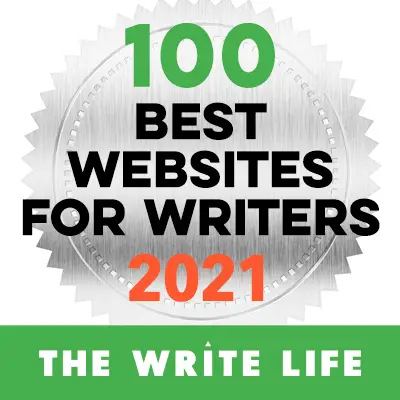
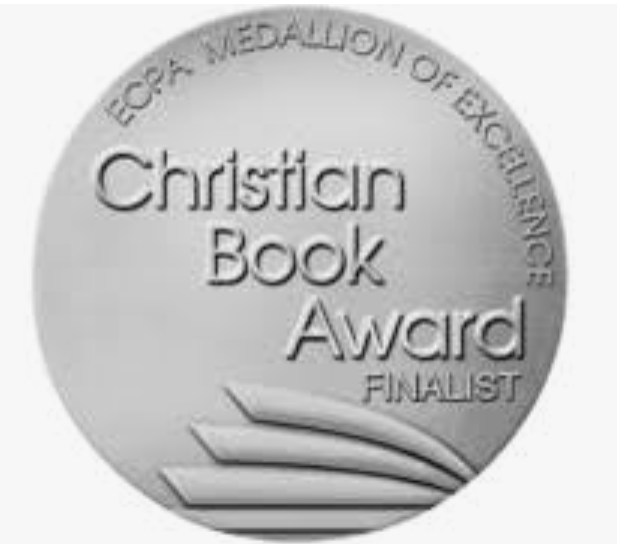
Stop Wasting Time!
Grab your exclusive FREE guide, "5 Simple Writing Tips You Can Put to Use in 10 Minutes or Less"